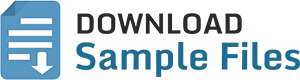A compressed file, also called an “archived” file, is a directory containing one or more items and is smaller in size than in its original state. Such files reduce the amount of storage they take up on a hard drive, or they can be shared over the internet while consuming less bandwidth.
However, the compressed files also have their caveats.
In this article, we will list and discuss the different compressed file formats, and how they differ from one another. But before that, it is important to understand the precise concept of compressed and archived files.
This page covers
What are compressed, archived files?
The words “compressed” and “archived” files often go hand-in-hand when referring to the compact files that are put together by compressors. However, archives and compressed files can be two different things.
What is an archived file?
An arrived file refers to a directory that contains multiple files and folders. In other words, a file that can be handled as a single element, but actually consists of multiple items, is an archive.
An archive is usually created so multiple items can be handled as a single file, so the action does not have to be repeated on all individual items. Additionally, an archive is an ideal scenario to compress multiple items and reduce the used storage space.
What is a compressed file?
A compressed file, as the name suggests, is a file that is virtually compressed (in size). This means that an original file or folder has been pressed together to reduce its size.
As we have discussed in a separate post: Everything To Know About All Audio File Formats, compression can be both lossy ad lossless. However, since the compressed files we are talking about today are not audio or image files, this compression is completely lossless.
It is because it is lossless that the compressed file is able to decompress itself and return to its original state and contain all of the original data.
That said, it is important to note that while a compressed file will usually be archived, it is not always necessary that an archived file is compressed – it could still be in the same accumulated file size.
Pros and cons of using compressed files
As we mentioned earlier in the article using compressed files also has its caveats, let’s indulge in the benefits of using it, and when to avoid it.
Advantages of using compressed files
The biggest advantage of using compressed files should be obvious – saving storage space. Archiving items, especially large ones, can save you a tonne of storage space and make room for other data.
Moreover, if you often share things via USB flash drives or over the internet, creating an archive and compressing the data will reduce the moving time and take up less bandwidth.
With these advantages, there are also a few considerations.
Disadvantages of using compressed files
Although compressing files and folders seems like the smart thing to do, it is not always the best option.
Compressing and decompressing items require processor power from the device. This would mean not only more power consumption, but other less-important tasks would have to wait. Additionally, since this would be putting some workload on the system’s hardware, it would also require quicker cooling, and hence, the cooling fan would need to speed up.
Another consideration is that you shouldn’t compress critical or system files. Compressing system files would mean that the computer would first need to decompress them before accessing them, and then be able to read the data. This would significantly reduce the system’s performance.
The same rule applies to other software and app files. For example, compressing game files would result in lag, as the game would need to decompress the data every time it needs information.
How does file compression work?
As we mentioned earlier; these file compressions are lossless – meaning that all data is restored to its original state after they have been decompressed. Like codecs, compressed files also have compression and decompression protocols in place that allow them to eliminate redundant information in a way so it can be restored again.
Opposed to lossless compression, there are also lossy compressions. However, compression for files and folders cannot be lossy, as the original data and information will be lost permanently.
When to use file compression?
File compression is now a native part of most operating systems and is used by many professionals and individuals for different reasons. While some find it convenient for sharing purposes, others just want to save the overhead costs of buying more hard drives.
That said, you can use file archiving and file compression using the OS-native methods, or you can use a third-party software of your choosing. However, when to use it and when to avoid it should always be considered.
As discussed above, it is not advised to compress files and folders that contain operating system or software files. Since the compression and decompression mechanism requires processing, it will impact the performance poorly. It can also cause certain apps and programs to not function at all.
Therefore, it is advised that you only use file compression on personal data, like images, audio, and project files.
Additionally, it is advisable to use file archiving and compression when you are sharing multiple items altogether. In this case, you may archive the items into a single folder and then compress it. This will allow you to handle multiple items at once, and consume less resourcing while uploading/transferring the data.
Compressed File Formats
Like all other files, compressed files also have specific formats. The format is defined by the file extension given in the file name after the period. It is the format that defines which program to use to open a compressed file, or which decompressor supports it.
Here are some common compressed files formats and their details:
7Z
A 7Z file is a compressed file that uses the open-source LZMA compression algorithm. It includes AES-256 (256-bit) encryption and has a great compression ratio.
Multiple directories or files may be compressed into 7Z files to conserve space for storage or sharing purposes and can contain different types of content, such as audio files, text documents, etc.
Mostly, the 7-Zip program creates a 7Z file, but other compression programs are capable of creating them too.
here is a list of programs that can open .7Z compressed files:
- 7-Zip
- Apple Archive Utility
- B1 Free Archiver
- ConeXware PowerArchiver
- Corel WinZip
- File Viewer for Android
- File Viewer Plus
- Incredible Bee Archiver
- Keka
- PeaZip
- RARLAB WinRAR
- Smith Micro StuffIt Deluxe
- The Unarchiver
- ZDevs ZArchiver
RAR
A RAR file contains one or multiple files and folders compressed with the RAR compression algorithm. This algorithm is more efficient than ZIP compression, which is why a RAR file may be commonly used to store and share files compressed into a single file.
RAR files can be compressed and extracted using a variety of tools. However, the WinRAR program is generally the one that creates them.
Moreover, multi-volume archives that are split across multiple compressed files can also be made using the RAR compressor. They may all have the same “.RAR” extension, however, these files often have file extensions ranging from .r00 to .r99.
The following programs can be used to open .RAR files:
- 7-Zip
- B1 Free Archiver
- Corel WinZip
- File Viewer Plus
- Incredible Bee Archiver
- Keka
- PeaZip
- RARLAB WinRAR
- Smith Micro StuffIt Deluxe
- The Unarchiver
- Whirling Dervishes Alpha ZIP
- ZDevs ZArchiver
TAR
A TAR file, also known as a Tape Archive, is an archive file made by the Unix-based tool tar, which is used to group files together for distribution or backup. Along with metadata about the archive, it includes numerous files that are kept in an uncompressed format.
Note that TAR files are only an archive and are not compressed. If they are compressed using the GNU Zip compression algorithm, they are converted to .GZ, .TAR.GZ, or .TGZ files.
On Unix and Linux computers, the TAR format is frequently used to combine many files into a single file. The use of tarballs is particularly advantageous when backing up data or moving large numbers of files.
The following list of apps can handle .TAR files:
- 7-Zip
- Apple Archive Utility
- Corel WinZip
- ESTsoft ALZip
- File Viewer for Android
- File Viewer Plus
- GNU Tar
- Incredible Bee Archiver
- Keka
- PeaZip
- RARLAB WinRAR
- Smith Micro StuffIt Deluxe
- The Unarchiver
TAR.BZ2
A TAR.BZ2 file is a TAR archive compressed with the BZ2 compression algorithm. Such files are mostly used to distribute and share Linux software packages.
For high degrees of compression, the BZ2 compression technique combines the Run-Length Encoding (RLE) and Burrows-Wheeler compression algorithms.
Here are the programs that can handle .TAR.BZ2 files:
- 7-Zip
- Cygwin
- File Viewer for Android
- File Viewer Plus
- PeaZip
- RARLAB WinRAR
- Smith Micro StuffIt Deluxe
TAR.GZ
A TAR.GZ file is another TAR archive file compressing with the GNU Zip compression algorithm. Such files first need to be decompressed, after which they can be expanded since they can include both .GZ and .TAR file types.
The following programs can be used to open .TAR.GZ files:
- 7-Zip
- Apple Archive Utility
- Corel WinZip
- File Viewer for Android
- File Viewer Plus
- GNU GZip
- PeaZip
- RARLAB WinRAR
- Smith Micro StuffIt Deluxe
- The Unarchiver
- ZDevs ZArchiver
TGZ
A TGZ file is a TAR archive compressed with the GNU Zip compression algorithm. Initially, it was created as a shorter replacement for the .TAR.GZ file type to be used on Unix and Linux-based systems. However, the .TAR.GZ file type is now used for simple archives, whereas the .TGZ file type is mostly used for installation packages.
If you have a .TGZ file, the following programs can be used to open it:
- 7-Zip
- Apple Archive Utility
- Corel WinZip
- File Viewer for Android
- File Viewer Plus
- GNU Tar
- Incredible Bee Archiver
- RARLAB WinRAR
- Smith Micro StuffIt Deluxe
- ZDevs ZArchiver
ZIP
A ZIP file is a compressed archive file that uses the Zip compression algorithm. Files are separated, allowing multiple file compression and extraction techniques without having to compress or decompress the entire archive.
The ZIP file format is one of the most common compressed archive formats used today, alongside .RAR and .7Z.
Since .ZIP is one of the most common compression file formats, here is a list of the programs that can open it:
- 7-Zip
- Apple Archive Utility
- B1 Free Archiver
- ConeXware PowerArchiver
- Corel WinZip
- File Explorer
- File Viewer for Android
- File Viewer Plus
- Incredible Bee Archiver
- Keka
- PeaZip
- RARLAB WinRAR
- Smith Micro StuffIt Deluxe
- The Unarchiver
- ZDevs ZArchiver
Closing Words
Many other file types formats, such as image or audio file formats, have codecs, whose purpose is to compress and decompress the data. However, they have both lossy and lossless compressions. The compressed file formats are perhaps the only compression and decompression algorithms that are purely lossless.
Of course, if they were lossy, compressing and decompressing files and folders would result in losing data. Since many of the compressed file formats contain software packages, the whole package would become useless.
There is a variety of other compressed file formats that have not been discussed in this post explicitly but are widely used for different purposes. However, all of them are running on the same logic discussed in this post.